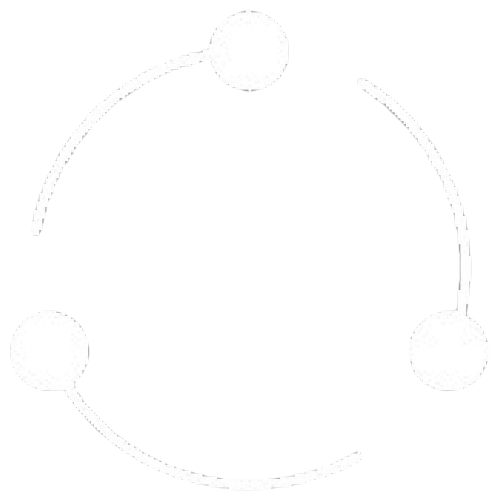Datar Drive provides comprehensive versioning capabilities that let you track changes to files over time, compare different versions, and restore previous states when needed. This guide explains how to effectively use file versioning features.
Always include clear, informative comments when creating new versions. Describe what changed and why to help team members understand the evolution of the document without having to compare versions manually.