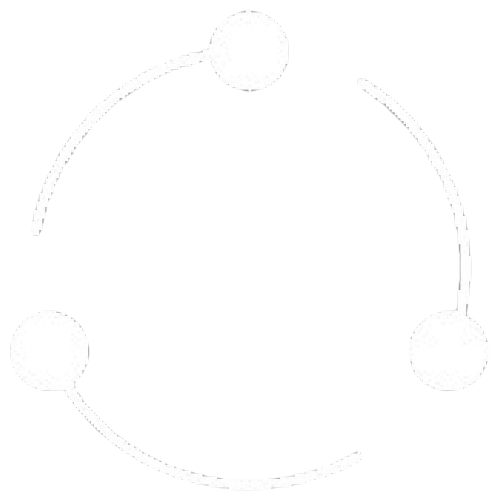What are Inventory Items?
Inventory items are the foundation of your inventory management system. Each item represents a unique product or material that you track, sell, or use in your business operations.
The system supports complex item structures including variants (different sizes, colors, styles), custom attributes, multiple pricing tiers, and multi-location stock tracking.