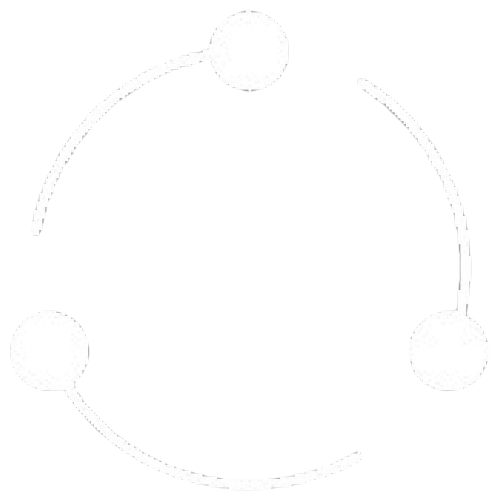Multi-Location Inventory
Location management enables you to track inventory across multiple physical and virtual locations. Whether you have warehouses, retail stores, or distribution centers, the system provides comprehensive location-based inventory control.
Each location can be organized into zones and bins for precise item placement, with role-based permissions controlling who can access and modify inventory at each location.