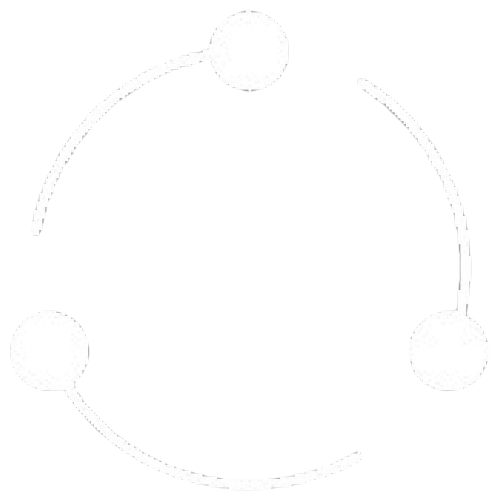Task Management
The task management component provides tools to create, assign, track, and manage work items within projects. Tasks represent the actionable units of work that contribute to project completion.
Task Model
Each task is a discrete resource with properties that track its status, ownership, and context:
Core Task Properties
- Task ID: Unique identifier for the task
- Title: Short descriptive name
- Description: Detailed explanation of work required
- Status: Current state (Todo, In Progress, Review, Done, etc.)
- Priority: Importance level (Low, Medium, High, Urgent)
- assignedTo: Person responsible for completion
- Due Date: Deadline for completion
- Estimated Time: Expected time to complete
- Actual Time: Time spent on the task
- Parent Project: Project the task belongs to
- Parent Task: For subtasks, the parent task
- Dependencies: Tasks that must be completed first
Task Components
- Subtasks: Smaller work items that make up the task
- Comments: Team discussions about the task
- Attachments: Related files and documentation
- Activity History: Record of changes and updates
- Checklists: Items to verify for completion
- Custom Fields: Project-specific attributes
Task Views
Tasks can be viewed and managed in multiple formats to suit different workflows and preferences:
List View
Displays tasks in a sortable and filterable table format:
- Sort Options: By priority, due date, status, or assignedTo
- Bulk Actions: Update multiple tasks simultaneously
- Custom Columns: Configure visible task attributes
- Grouping: Organize tasks by status, assignedTo, or custom fields
- Quick Filters: Predefined views for common task subsets
- Search: Find tasks by keyword or attributes
Kanban Board
Visual workflow representation with drag-and-drop functionality:
- Columns: Represent task statuses or workflow stages
- Cards: Visual representation of individual tasks
- Drag-and-Drop: Move tasks between statuses
- WIP Limits: Set maximum tasks per column
- Swimlanes: Group tasks by assignedTo, priority, or category
- Quick Actions: Edit tasks directly from the board
Calendar View
Temporal representation showing tasks by due date and duration:
- Monthly/Weekly/Daily: Different time horizons
- Color Coding: Visual indicators for priority or status
- Drag-and-Drop: Reschedule tasks visually
- Workload View: See task allocation by team member
- Deadline Indicators: Highlight approaching due dates
- Integration: Connect with external calendars
Gantt Chart
Timeline view showing task durations and dependencies:
- Timeline Representation: Visual schedule of tasks
- Dependencies: Visualize relationships between tasks
- Critical Path: Highlight essential sequences
- Milestones: Mark significant points in the timeline
- Resource Allocation: Track team member workloads
- Drag-and-Drop: Adjust schedules and dependencies visually
Task Operations
The task management system supports comprehensive operations throughout the task lifecycle:
Task Creation
Multiple ways to create and define tasks:
- Quick Add: Create tasks with minimal information
- Detailed Form: Comprehensive task definition
- Task Templates: Predefined task structures
- Bulk Creation: Import multiple tasks at once
- From Email: Convert messages to tasks
- Recurring Tasks: Automatically generate repeating tasks
Task Assignment
Allocate work to team members effectively:
- Manual Assignment: Direct allocation to specific users
- Self-Assignment: Team members claim tasks
- Smart Assignment: AI-based allocation based on skills and workload
- Team Assignment: Assign to groups rather than individuals
- Notification: Alert users about new assignments
- Workload Balancing: Distribute tasks evenly
Task Tracking
Monitor progress and manage task status:
- Status Updates: Track task progression through workflow
- Time Tracking: Record time spent on tasks
- Progress Indicators: Visual representation of completion
- Activity Feed: Record of all task-related actions
- Comments & Discussions: Team communication about tasks
- Dependency Tracking: Monitor related task progress
Task Reporting
Generate insights from task data:
- Completion Metrics: Track task completion rates
- Time Analysis: Compare estimated vs. actual time
- Bottleneck Identification: Find workflow constraints
- Team Performance: Evaluate individual and group metrics
- Burndown Charts: Visualize work completion over time
- Custom Reports: Create tailored task analytics
Task Automation
Automate routine task operations to improve efficiency and consistency:
Automatic Status Updates
Configure rules to automatically update task status based on events or conditions
Recurring Tasks
Schedule tasks to repeat on daily, weekly, monthly, or custom intervals
Dependency Triggers
Automatically start dependent tasks when prerequisites are completed
Due Date Reminders
Send notifications when deadlines are approaching or overdue
Workflow Rules
Define custom rules for task routing, assignment, and validation
Batch Operations
Apply changes to multiple tasks simultaneously based on filters
Task Integration
Tasks integrate with other components of the Datar Platform:
Time Management
Connection with time tracking functionality:
- Time Entries: Record time spent on tasks
- Timesheet Integration: Feed task time into reporting
- Time Estimation: Set expected completion durations
- Workload Planning: Schedule based on capacity
- Time Analysis: Compare estimated vs. actual time
Document Management
Integration with the Drive module:
- File Attachments: Link documents to tasks
- Document Generation: Create files from task data
- Version Control: Track document changes related to tasks
- Collaborative Editing: Work on documents within tasks
- Document Approval: Link review processes to tasks
Communication
Task-centered team collaboration:
- Comments: Discussions directly on tasks
- @Mentions: Tag team members for attention
- Email Notifications: Updates on task changes
- Status Updates: Automated progress notifications
- Meeting Integration: Schedule discussions about tasks
Task Management Best Practices
Clear Task Definition
- Write specific, actionable task descriptions
- Include acceptance criteria for completion
- Break down complex tasks into smaller subtasks
- Use consistent naming conventions
- Define realistic timeframes for completion
Effective Assignment
- Match tasks to team member skills and capacity
- Avoid overloading individual team members
- Consider cross-training opportunities
- Provide context and support for assigned tasks
- Establish clear ownership for each task
Progress Monitoring
- Update task status regularly and accurately
- Address bottlenecks and blockers promptly
- Track time spent for future estimation
- Use visual indicators for at-risk tasks
- Conduct regular status reviews
Task Organization
- Use consistent labeling and categorization
- Structure tasks with clear parent-child relationships
- Establish appropriate dependencies
- Apply consistent priority definitions
- Archive completed tasks systematically