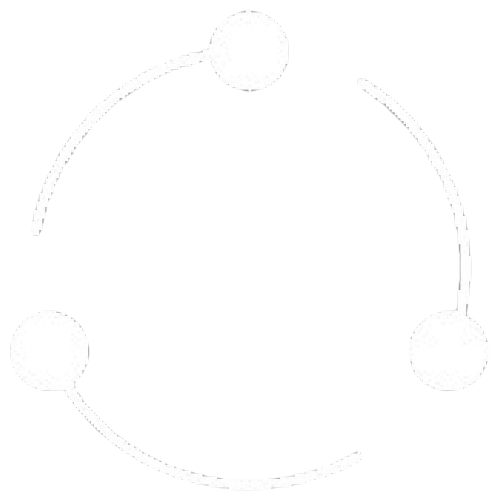Datar Drive provides robust access control features that let you define who can access your files and folders, what actions they can perform, and how content can be shared both internally and externally.
All content in Datar Drive is protected with strong encryption both in transit and at rest.