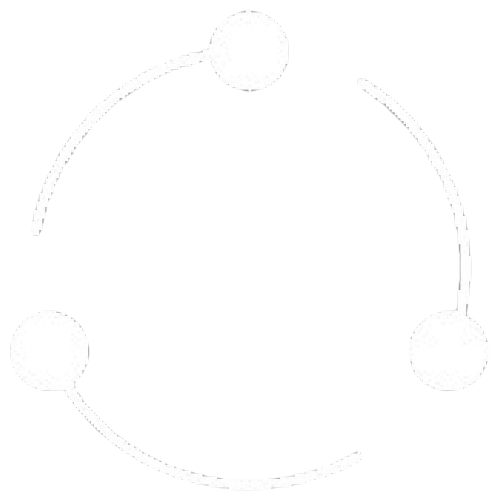File management is the core functionality of the Drive module, allowing you to upload, organize, and manage all types of files and documents within a structured folder hierarchy. This guide explains how to effectively work with files in Datar.
Create a logical folder hierarchy that mirrors your organization's structure or workflows. A well-designed folder structure improves discoverability and helps enforce access controls.